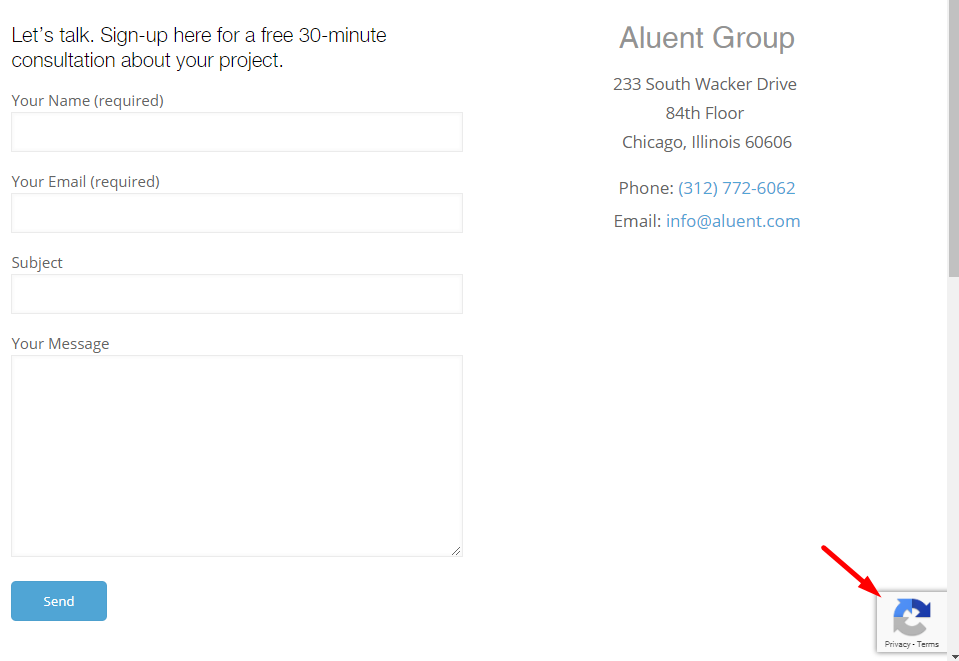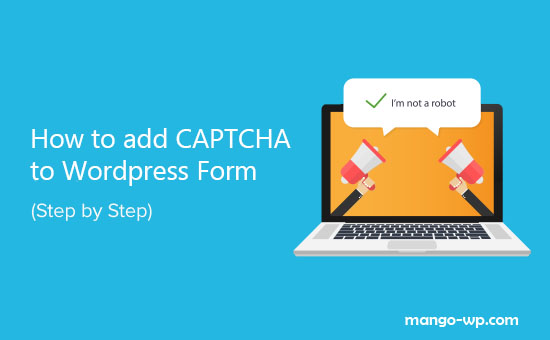
You’ll need to set up reCAPTCHA in your Google account to get the required keys. To start this setup process, you’ll need to open Google’s reCAPTCHA landing page.
Go to https://www.google.com/recaptcha/admin (you may need to log in with your Google credentials or create a free Google account).
Once you’ve opened the reCAPTCHA landing page, you’ll need to click the Admin console button in the upper right corner to get started.
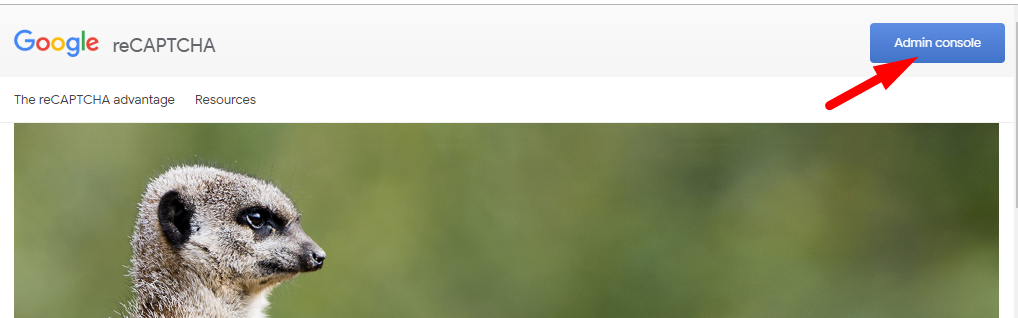
After clicking this button, you’ll be asked to sign in to your Google account. What you see on login will depend on whether you’ve set up reCAPTCHA with this account before.
If you have set up a reCAPTCHA with this account in the past, you’ll need to click the + (plus) icon to add a new site.

If you’ve never set up reCAPTCHA before, you’ll be directed straight to the reCAPTCHA setup form.
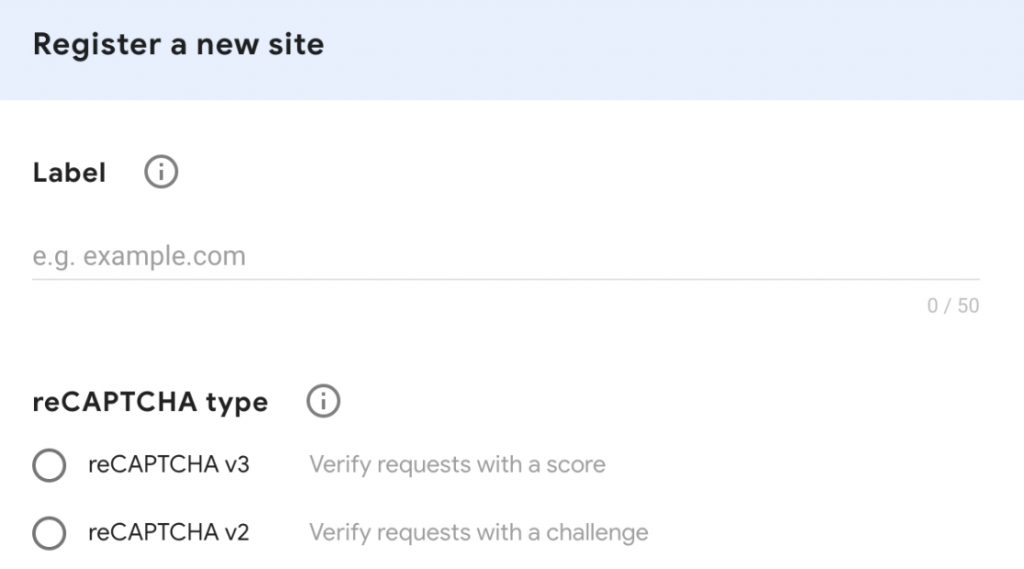
Below, you’ll find more details on how to fill out each field in this form.
Label: This is just for you, so enter any name that makes logical sense (most commonly the website name).
reCAPTCHA Type: Select the version of reCAPTCHA that you’d like to use.
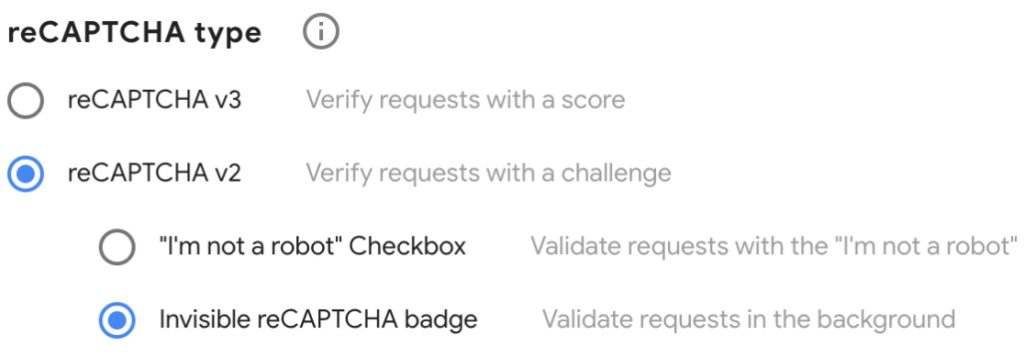
Domains: Enter the URL where you’ll be using reCAPTCHA. Do not include “http://www” at the start (for example, wpforms.com would be accepted, but https://mango-wp.com or https://www.mango-wp.com would not).
Owners: Unless you know a specific reason to adjust this, you can skip this.
Accept the reCAPTCHA Terms of Service: You must check this box to proceed.
Send alerts to owners: Unless you know a specific reason to turn this off, you can leave this box checked.
Once the form is complete, go ahead and click the Submit button.
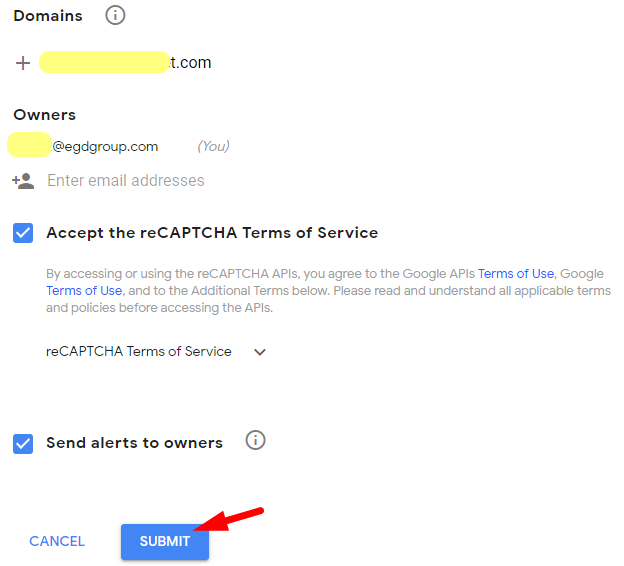
After registering, you should see a page with the keys for your website.
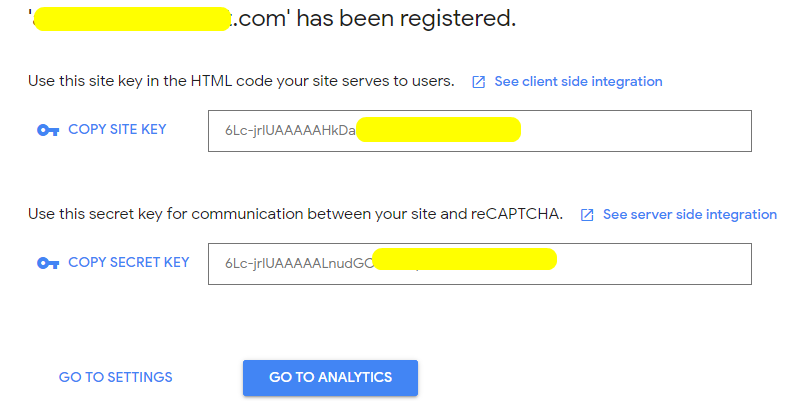
You’ll need to copy the Site Key and Secret Key. Then switch back to your WordPress site to paste these keys into their corresponding fields.
Adding reCAPTCHA to Formidable form
Go to your site’s Formidable → Global Settings → reCAPTCHA. Insert your Site key and Secret key.

To add a CAPTCHA field to your form, you click on Formidable → Forms from the left navigation menu

Click Edit for the form you wish to work on, from the Fields, drag and drop the reCAPTCHA into your form.
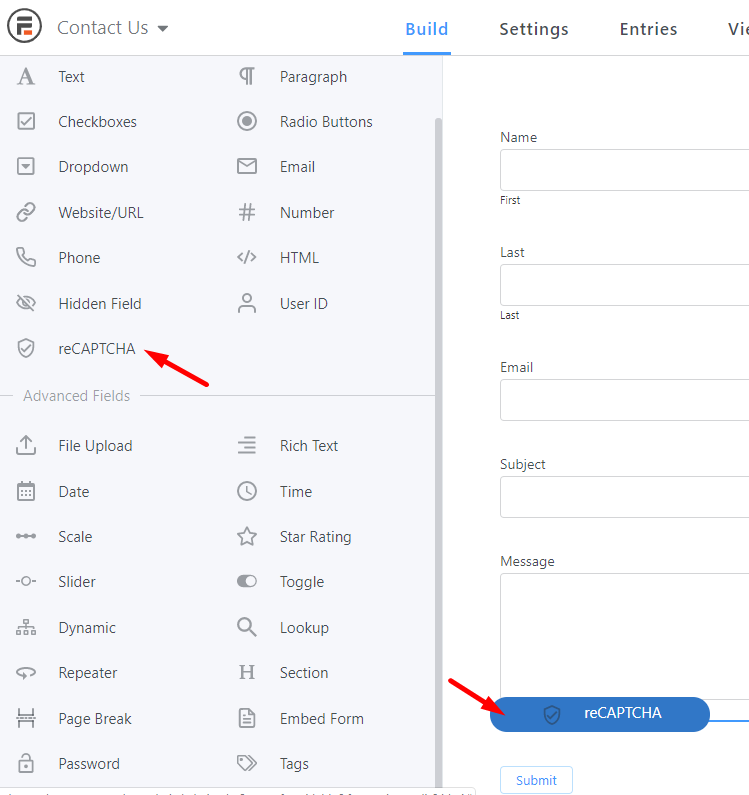
Save your new settings. reCAPTCHA will automatically be turned on in your form
Adding reCAPTCHA to Gravity form
Go to your site’s Forms→ Settings → reCAPTCHA settings. Insert your Site key and Secret key.
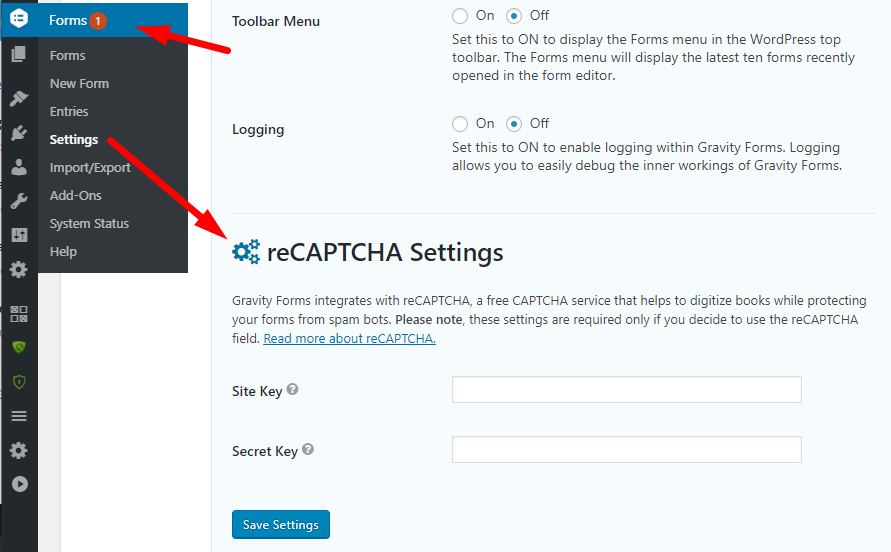
To add a CAPTCHA field to your form, you click on Forms→Forms from the left navigation menu
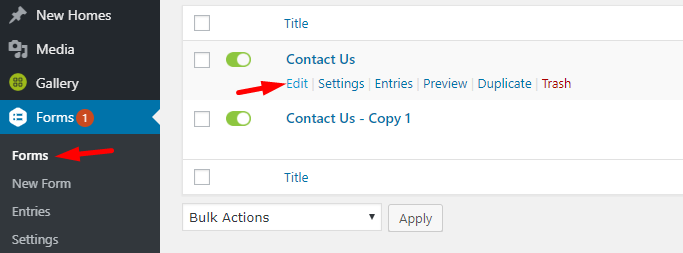
Click Edit for the form you wish to work on, from the Fields, drag and drop the reCAPTCHA into your form.
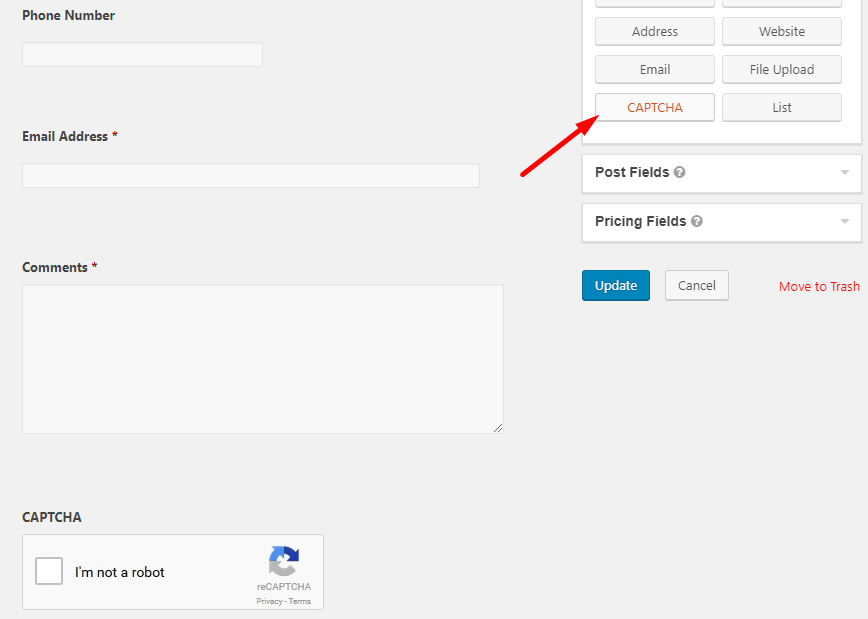
Save your new settings. reCAPTCHA will automatically be turned on in your form
Adding reCAPTCHA to Contact Form 7
Go to your site’s Contacts→ Integration→ reCAPTCHA . Insert your Site key and Secret key.
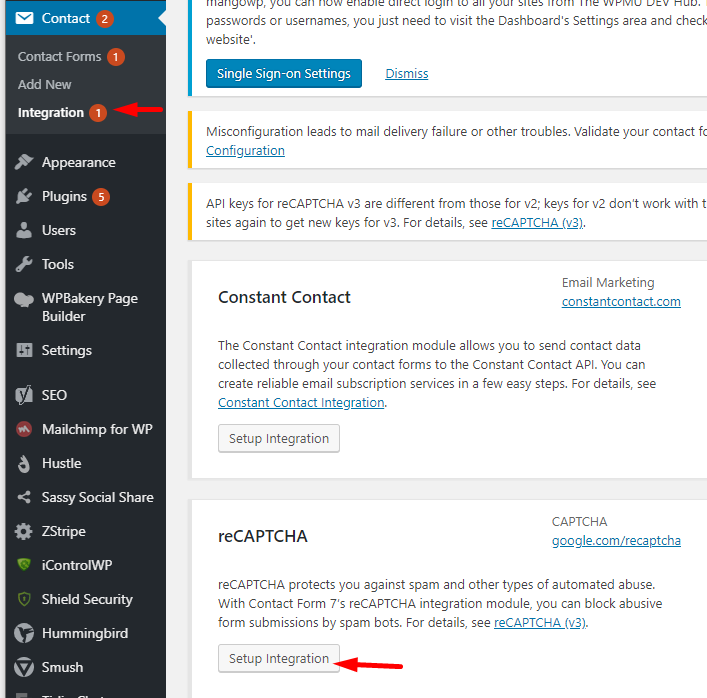
Note: Contact form 7 should use the type: reCAPTCHA (v3)