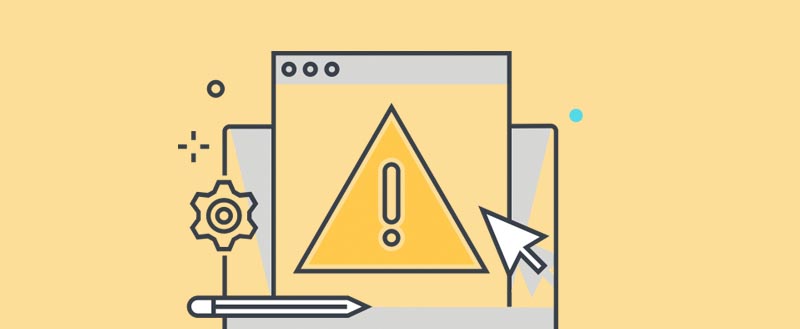
What is the ERR_TOO_MANY_REDIRECTS error
While developing your WordPress website, you can run into quite a few errors. One of the more popular errors is the ERR_TOO_MANY_REDIRECTS error. In Google Chrome it would be displayed as This webpage has a redirect loop error, in Firefox it would be shown as The page isn’t redirecting properly. This error usually means there is a misconfiguration on your WordPress settings, that’s making your website go into a redirection loop, and your website cannot stop redirecting from one page to another. Usually, this error is caused by WordPress plugins.
Fear not, as MangoWP will show you the solution for the error very quick and easy.
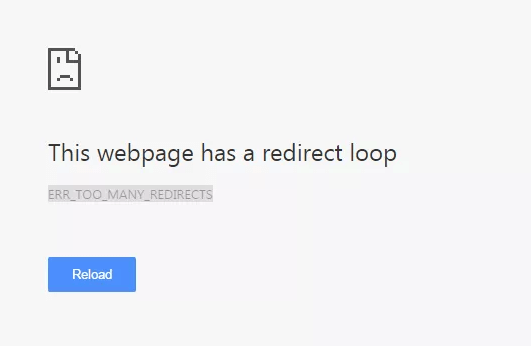
In the FireFox browser, the error is displayed as The page isn’t redirecting properly (as shown below).
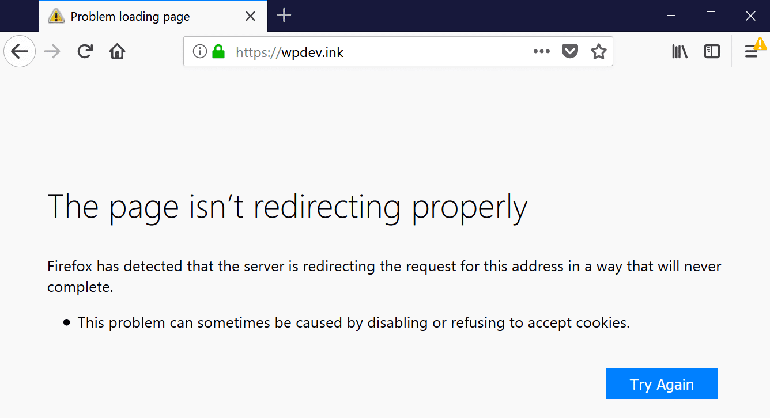
Step 1 — Checking your URL settings
The first thing you should do while troubleshooting this error is to check your URL settings.
Option 1 – Checking URL settings via Administrator Dashboard
In WordPress Admin Area, click Settings. Your General Settings should appear by default. Check your WordPress Address (URL) and Site Address (URL). Make sure the URL you see is correct. If your WordPress installation is located in a subfolder (in the example bellow, the folder is located /public_html/wp/, so the URL is www.example.com/wp)
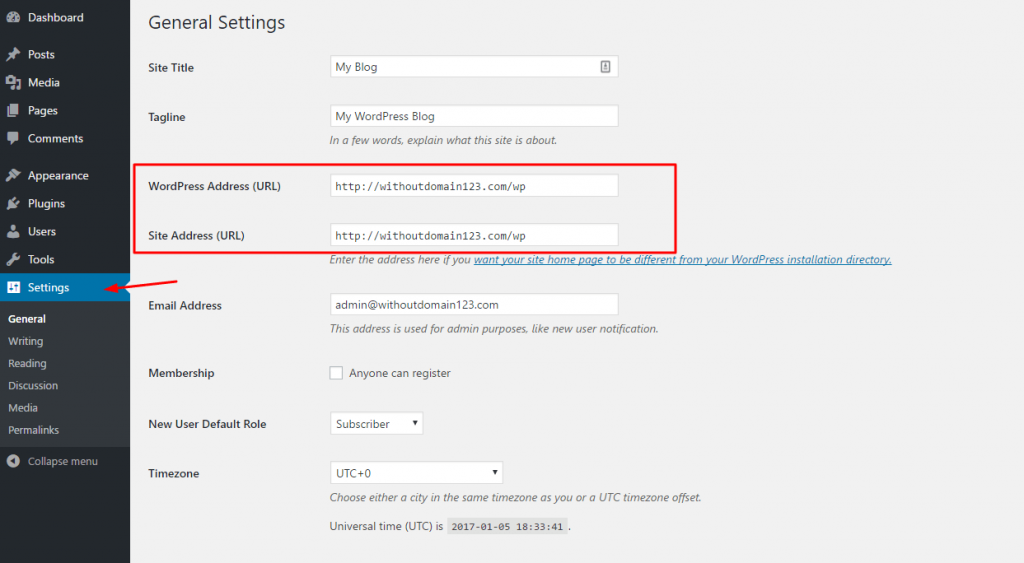
If you made any changes, make sure to click Save Changes at the bottom of the page.
Option 2 — Checking/Changing URL settings manually
It’s possible you won’t be able to enter your Admin Area of your WordPres installation. In this case, you can change your URL settings with the help of your wp-config.php file. You can edit the file either via your File Manager or by downloading the file, editing it and uploading the updated file via your FTP client. In this example, we will edit the file via the File Manager:
1. Access your File Manager, through your hosting control panel.
2. Locate your wp-config.php file.
3. Press Edit.
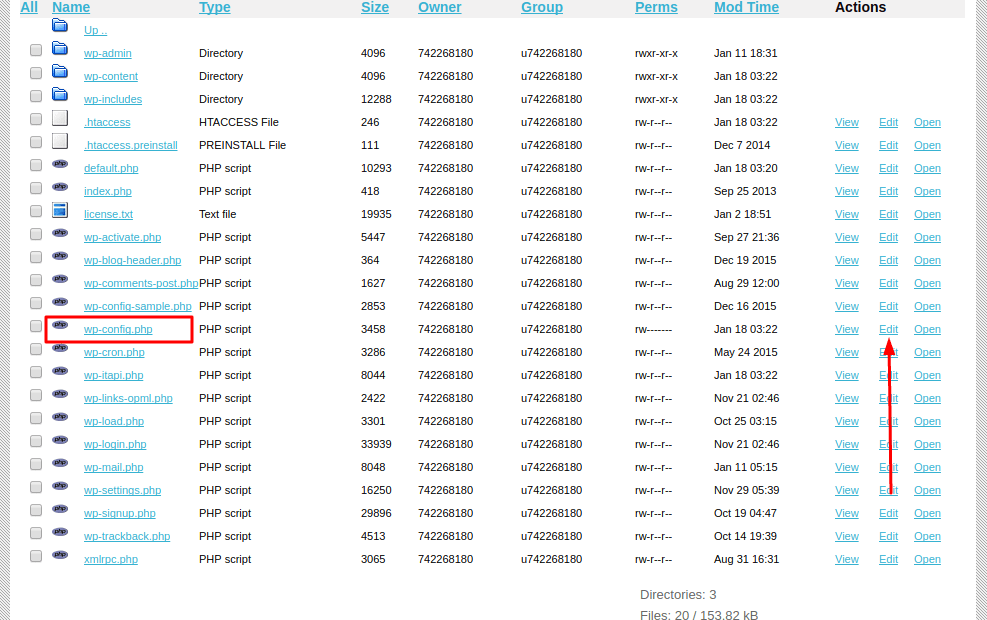
4. Add the following lines to the file and make sure to replace http://example.com with the URL that your WordPress should use (For example if your installation is in the root folder (/public_html/), just use your domain name, if it’s in a subfolder (/public_html/wp) replace it with the URL to the sub-folder (http://example.com/wp). You can add the lines at the end after all of the code that’s already present:
define('WP_HOME','http://example.com');
define('WP_SITEURL','http://example.com');
5. Be sure to save your changes by clicking Save icon.
6. Visit your website to check whether the change of WordPress URLs fixed ERR_TOO_MANY_REDIRECTS error.
IMPORTANT: Do not forget to change example.com to your real domain name.
Step 2 — Disabling your plugins
Another reason that could cause this error is a corrupt/outdated plugin. It’s a good idea to disable them to try and regain access to your website, as well as solve the issue. Via FTP or File Manager, You can disable all of your plugins very quickly and easily:
1. Access your File Manager via your hosting control panel.
2. Locate your wp-content folder and access it. You will see Plugins folder.
3. Select the Plugins folder, and choose Rename option. Now rename your folder to plugins_backup for example, or anything else but plugins. Don’t worry your plugins will be safe, you will be able to rename the folder back to plugins after you are done.
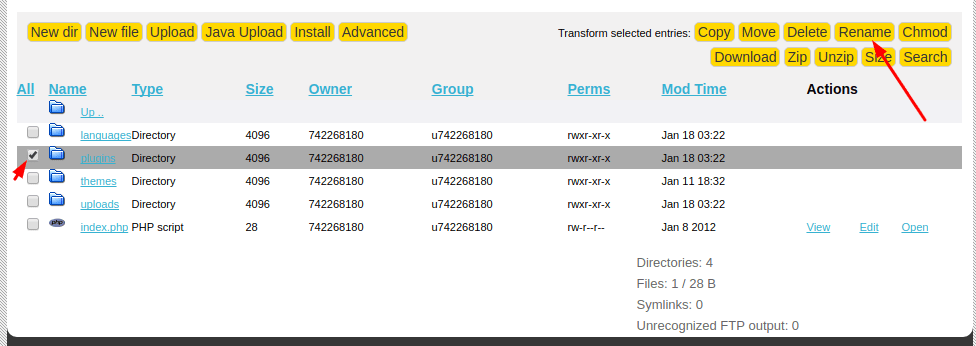
4. Save changes by pressing green Save icon.

Once you rename your plugins folder, try accessing your website. If the error is gone, chances are, one or more plugins are corrupt/outdated. Try removing some of your more recent plugins and renaming your folder back to Plugins.
You can remove plugins via your FTP/File Manager by accessing wp-content/plugins folder and deleting the folder of the Plugin you wish to remove. In the example, we will delete WooCommerce via the File Manager. Simply select the plugin you wish to remove and click Delete:
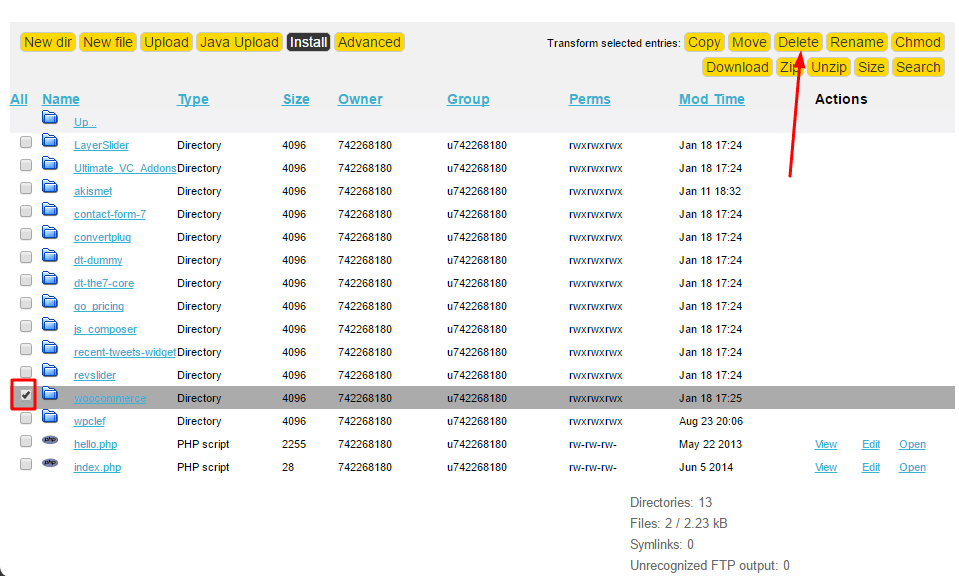
Step 3 — Disabling your .htaccess file
Another possibility is that some setting in your .htaccess file is making your website go into a redirection loop. In this case, you can disable your .htaccess file to regain access to your site.
1. Access File Manager via your hosting control panel.
2. Select your .htaccess file, right-click it and select Rename. If you cannot find your .htaccess file, try looking at this guide.
3. Rename your .htaccess file to anything else, for example to .htaccess1
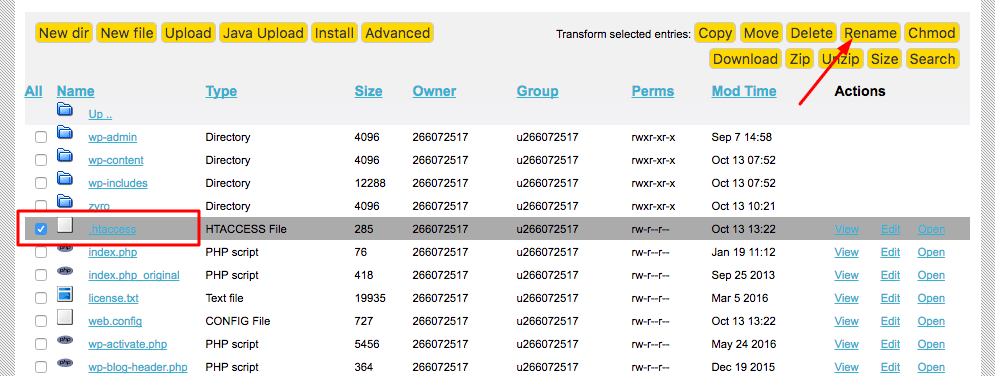
4. Access your domain, and check if your website loads.
In this case, if your website works, you can try checking .htaccess file’s configuration. You can do this by pressing Edit option. If you are uncertain how it should look like, try using the default .htaccess configuration:
# BEGIN WordPress
<IfModule mod_rewrite.c>
RewriteEngine On
RewriteBase /
RewriteRule ^index\.php$ – [L]
RewriteCond %{REQUEST_FILENAME} !-f
RewriteCond %{REQUEST_FILENAME} !-d
RewriteRule . /index.php [L]
</IfModule>
# END WordPressSimply delete all contents from .htaccess1 file and paste these rules instead. Once you are done, rename .htaccess1 back to .htaccess. If your WordPress website works with default rules, it just confirms that issue was caused by incorrect .htaccess configuration.
IMPORTANT: Since your website can stop working due to the changes, you should always make a backup of the original .htaccess file before making any changes to it. Also note, that if you choose to replace your previous .htaccess settings, some of your permalinks, plugins and settings might stop working.
Conclusion
Error ERR TOO MANY REDIRECTS can reduce traffic on your blog/website.
I hope that the above tips will help you fix ERR TOO MANY REDIRECTS errors for your website.
In addition to the above, if you have any other way to share with me, leave a comment below the article.
If you find this article useful, don’t forget to Like and Share.