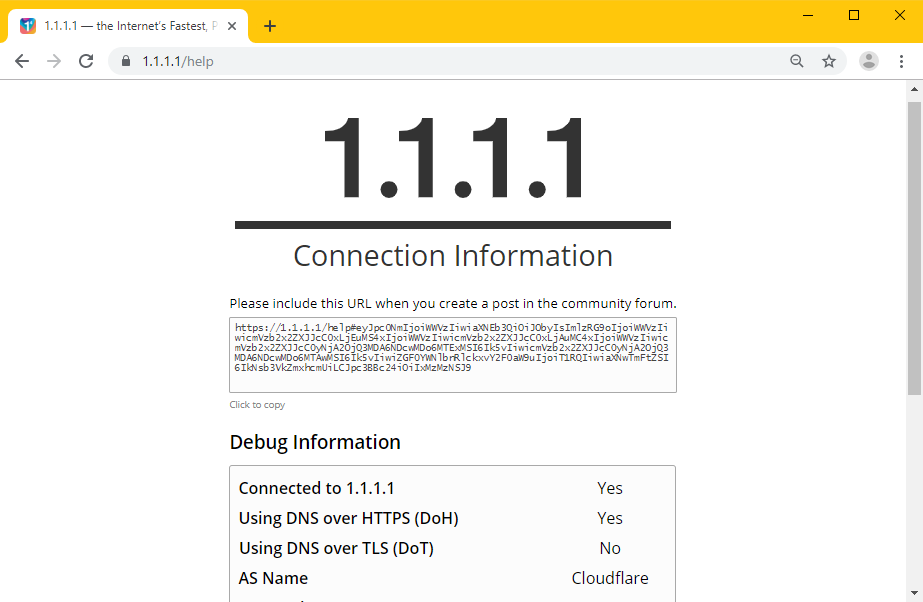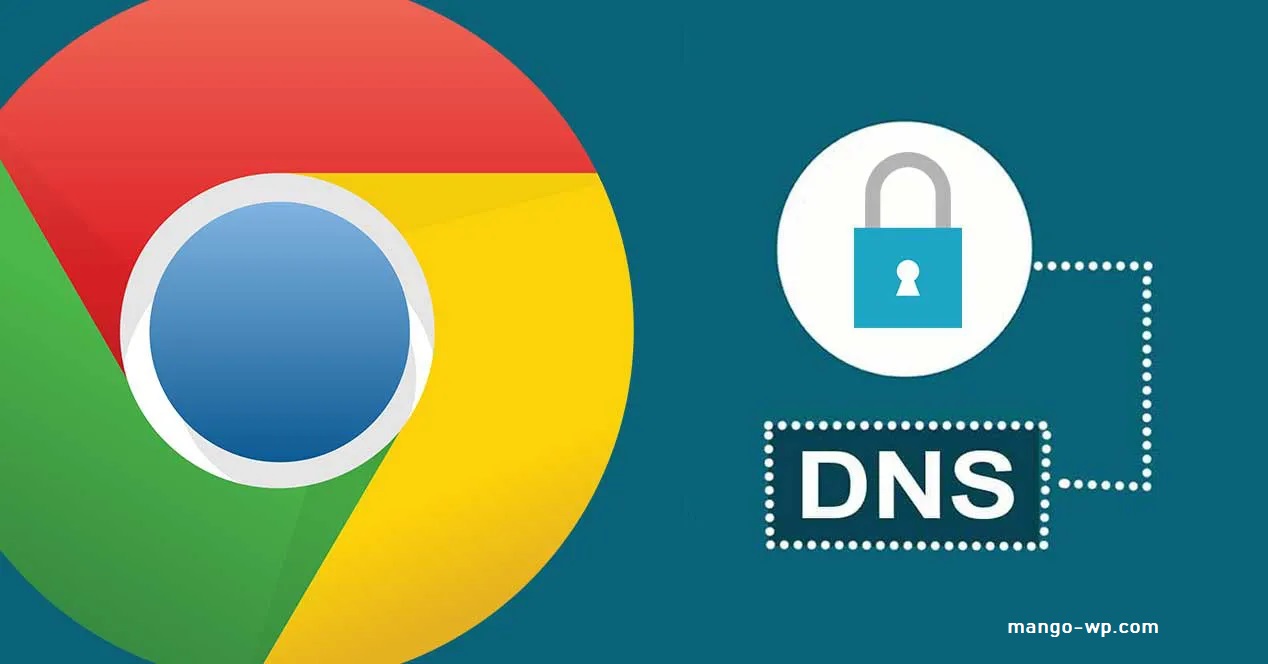
A step by step guide to enable DNS-over-HTTPS (DoH) support in the Chrome browser.
Chrome has had DNS over HTTPS support available since February of 2018, however, Google has had the feature disabled as they work on the UI and make sure this doesn’t cause deployment issues with the many environments where Chrome runs (schools, enterprises, etc).
As per https://crbug.com/799753#c8 (comment 8), you can enable DOH on Chrome prematurely by appending command line options when starting Chrome.
HOW TO ENABLE AND TEST DOH IN CHROME
Step 1: To enable this on Windows, right click Chrome on your taskbar, then right click “Google Chrome” again and select “properties“.
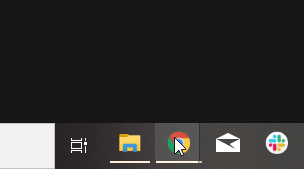
Step 2: Now you’ll see information about the Chrome shortcut. In the “target” text box, replace the entire box with the following text:
chrome.exe --enable-features="dns-over-https<DoHTrial" --force-fieldtrials="DoHTrial/Group1" --force-fieldtrial-params="DoHTrial.Group1:server/https%3A%2F%2F1.1.1.1%2Fdns-query/method/POSTThe above text will configure Chrome to use the Cloudflare DoH server. Users can select any other DoH server from this list.
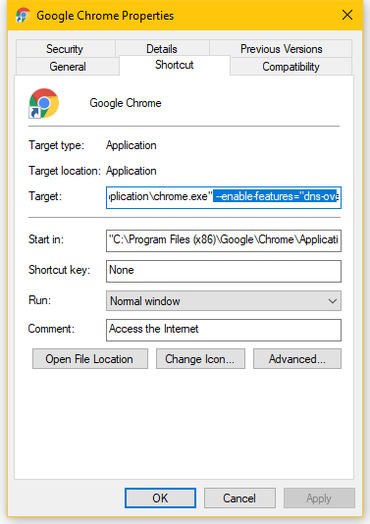
Step 3: If Chrome is already running, restart it. Otherwise, start Chrome.
Step 4: To confirm DNS over HTTPS is set up, you can visit 1.1.1.1/help and “Using DNS over HTTPS” should be a “Yes“.