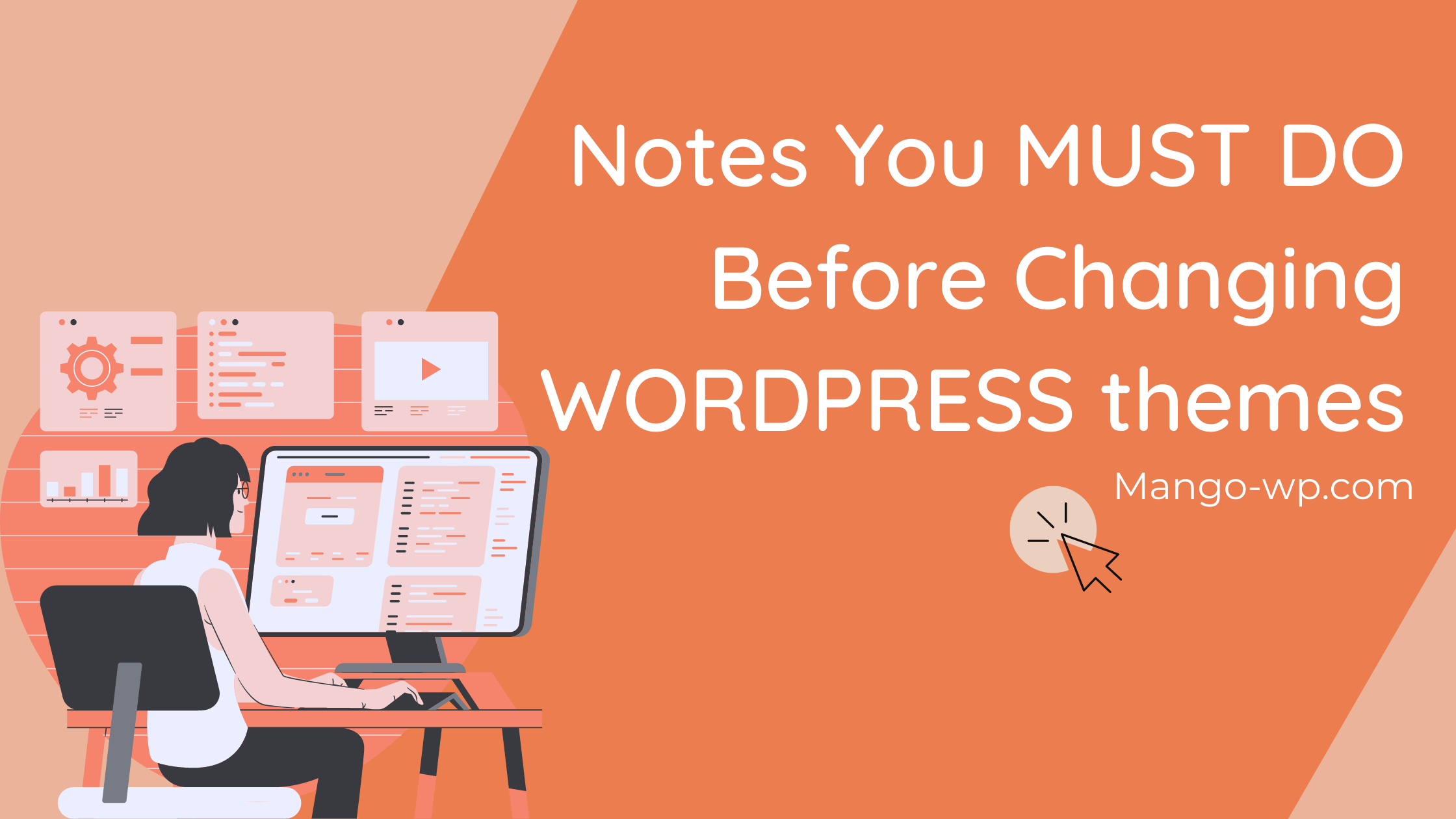
Are you trying to figure out how to change WordPress theme? In this article, we will provide you with a checklist of 15 notes that you MUST DO before changing WordPress themes. This is critical to make changing the theme a 0% risk endeavor, and luckily, it’s covered in detail below.
1. Backup!!
This is the top advice when you make any changes to the site. It helps you to ensure data safety and can immediately restore your website if something goes wrong. As a precautionary measure, you should backup all of your theme files, plugins, and the database.
Then, you should create localhost and restore the backup data. Editing and customizing on the localhost first. When you are done, you should upload it to the Live site.
MangoWP supports you to clone your current site to a Staging for customizing. Then push the changes to the Live site for you.
2. Take Notes on Custom Code
Maybe you have surf the web to find solutions/tips to site’s problems. Often you find those solutions in form of snippets that you add manually in your theme such as the functions.php or another file. Because these changes were made once, people have a tendency of not remembering them.
You should go through your theme files and note down all additional code that you added. So that after switching, you need to add them to new theme.
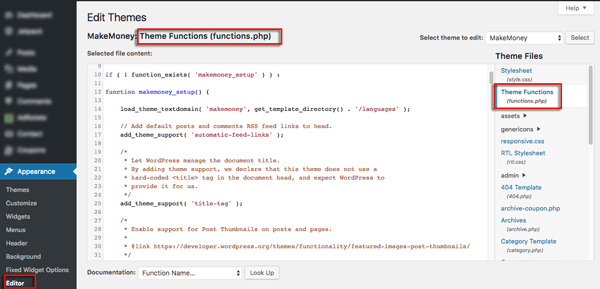
3. Don’t lose tracking after changing WordPress theme
Make sure that you copy and paste your tracking code to your new theme. Example: Tracking code from Google Ananytics, validation code from Google Webmaster Tools …
If you forget, it can interrupt the statistical process and analysis of data about your visitors to your website.
4. Remove unnecessary Plugins
With some themes, the installation will require installing a few plugins to display the full functionality. So when you switch to another theme, you should check and remove unnecessary Plugins to help your site lighter.
5. Check the RSS Feed service
A lot of us use FeedBurner for our WordPress RSS Feeds. It is a very important function of every website, to send new articles and events information to your blog readers. Always check the performance of the RSS Feed by subscribing to your blog through Google FeedBurner service.
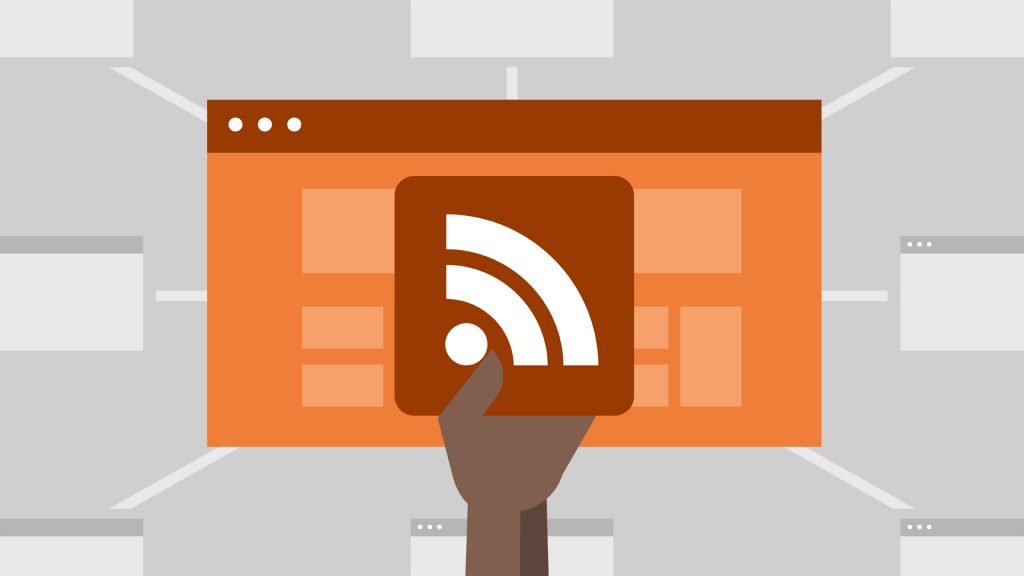
6. Maintenance Mode when you change WordPress
You probably don’t want your users to see while you are making the change WordPress theme because they will end up seeing a broken site or such. It is best to turn on Maintenance mode for 15 – 20 minutes that it may take you to make sure that everything is working properly. Once you have setup Maintenance mode, you are good to go ahead and activate the new theme.
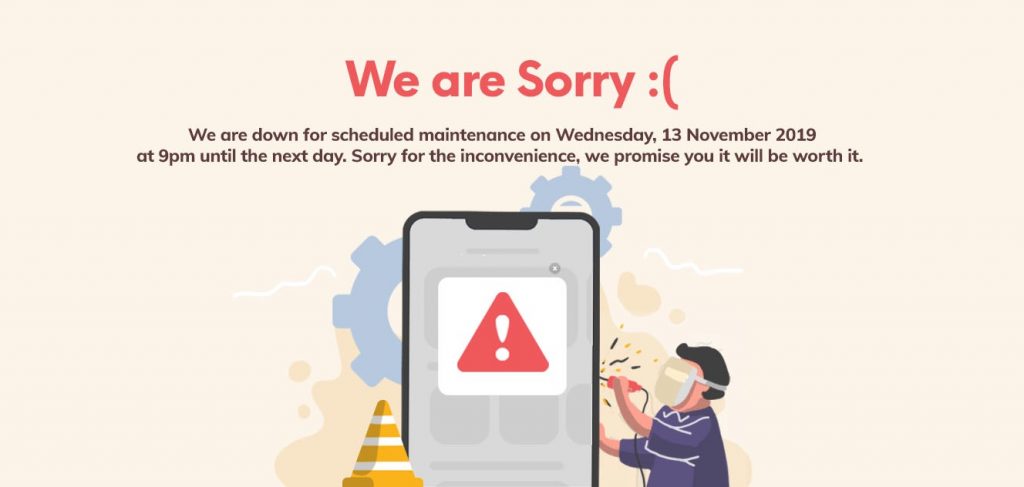
7. Testing all functionality and plugins
Once you have the new theme activated, you need to make sure that you retain all the functionality and plugins still work. Go back and add any and all functionality that you want to bring from the old theme into the new theme if you haven’t done so already. Try out all the features including but not limited to the commenting process, single post pages, search, 404 page, archive page, contact page etc. Make sure all of your widgets are still there and are working.
On the plugin front, you just want to make sure that the formatting is still the same. A lot of plugins utilize your existing styles to display their output. So you probably want to make sure that they still look good with the new theme.
8. Cross Browser Compatibility
To ensure good rank on search engines, it is important to compatibility across browsers and mobile devices.
Test your site in all browsers you have access to. You should make sure that your design looks good in major browsers. Check the compatibility with XHTML and CSS standards through tools like W3C Markup Validation Service… If the theme doesn’t meet the standards and does not looks good, you should look for another suitable theme.

9. Make those Third Party Items look pretty
If you are using Google Adsense or another ad company that allows you to format them, then your best bet is to customize them. In order to avoid the ad not showing prominently, or larger than the frame of the website.
Same goes for twitter widget, facebook like buttons etc. Adjust those with your new color scheme.
10. Backup Widgets
You will have to do this manually because for text widgets you need to check and copy the code added to the widget to a file. After changing the theme, you will add them back.
11. Checking all the links after changing WordPress theme
Make sure links to important pages are visible and work well, especially pages like contacts, about, services …
12. Remove unnecessary widgets
When using a new theme, old widgets may no longer be suitable and the new theme may already have that feature or have similar widgets already. Find and delete them to make your blog run smoother.
13. Test Loading Time after changing WordPress theme
You can use online tools like Pingdom Tools, Google Page Speed Insight… to check page load speed, error messages, page size and fixes.
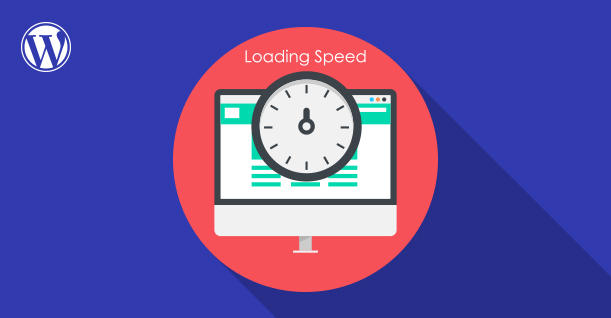
14. Check the shortcode
One thing that is very annoying if you use the built-in shortcodes in the theme is that when you change WordPress theme, it will get an error because the shortcodes cannot be executed on the new theme.
So I encourage never use the shortcodes in the theme, but should use the plugin. If you used shortcode, remember to double-check if any post uses the old shortcodes, to remove it.
If you don’t know how to remove unnecessary shortcodes, check out this tutorial.
15. Send notification and listen to your readers
When a new design comes out you should notify and receive your comments about the changes of the site. Readers are people who use different browsers, different operating systems, and screen sizes with different resolutions. They can detect and advise you on errors as well as give you ideas for improving existing themes.
Above are some small notes when you change WordPress themes that you should refer to to avoid unfortunate problems as well as to make the site more friendly to readers, with search engines and to keep rank of keywords.
Do you have a checklist of your own when changing WordPress themes? We’re sure to love to hear it.