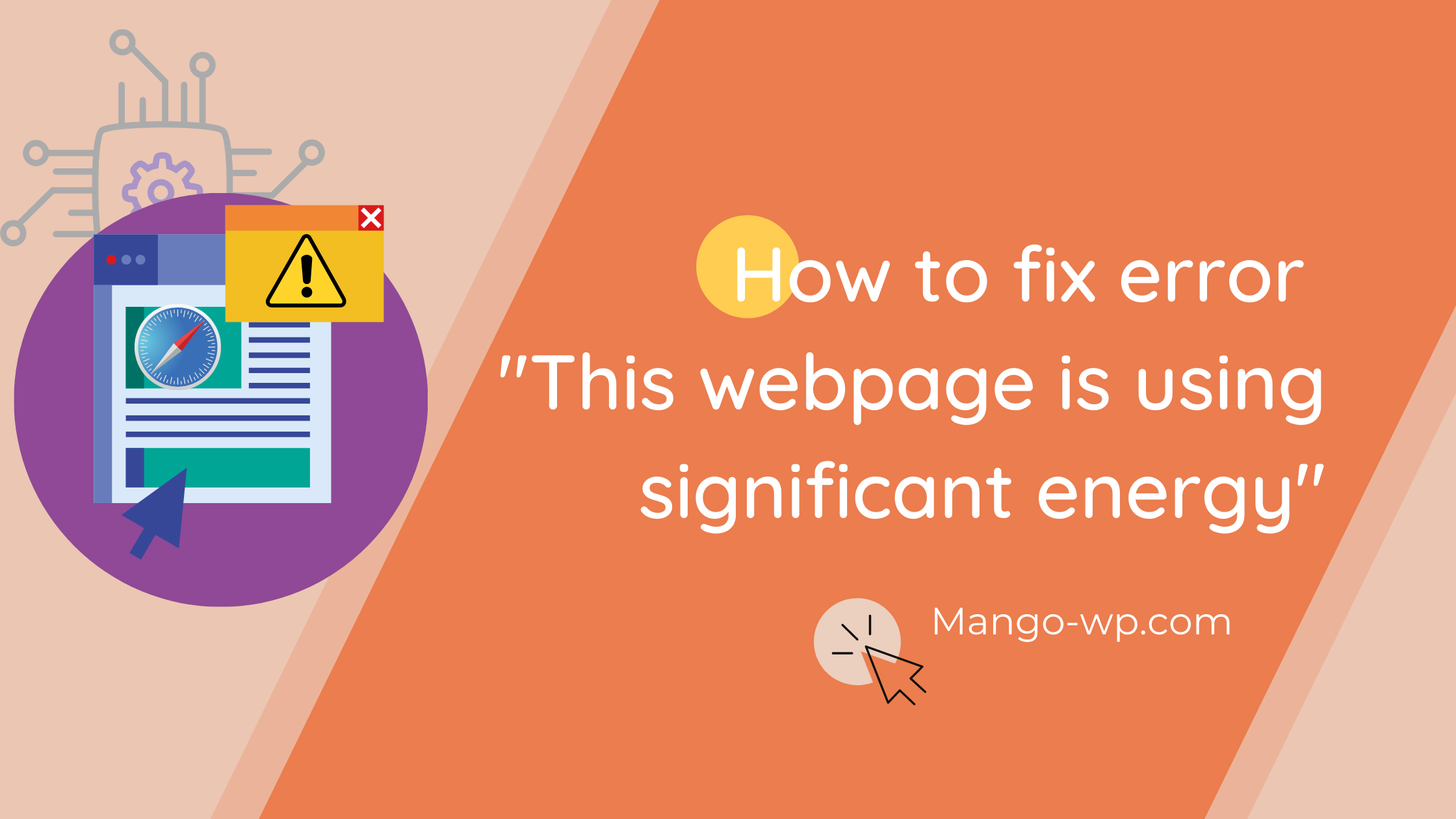
The Safari Browser error “This webpage is using significant energy. Closing it may improve the responsiveness of your Mac.” is generally due to overloading the RAM memory with heavy web pages and tabs. This article will help you fix the “webpage is using significant energy” error.

Why Safari is overloaded
The underlying reason for the “This webpage is using significant energy” error is your Mac’s resources being stretched too thin. This might either be the result of too many tabs open or even just a few tabs with websites that are continuously refreshing and loading up new scripts and content.
A few of the easiest ways to fix this error is to force quit the Safari browser, clear browser cache and closed the less useful tabs.
If none of that had any result, proceed with a few more steps below.
1. Close less useful tabs
Opening 100 tabs in your Safari browser and expect it to run butter smooth, which is not a good idea.
I advise you should close all the irrelevant tabs when not in use. And in case you want them to visit later, you can always bookmark them or put them into your reading list. If the alert persists, you can force quit the Safari browser and run it again.
2. Empty Safari’s cache and cookies
Browser Cache is a temporary file and storage database in your browser that helps certain websites load faster and provide better usability. But if you don’t clean browser cache time to tie, it can slow down your browser and, in some cases, ruin your browsing experience.
The error message This webpage is using significant energy. Closing it may improve the responsiveness of your Mac can be sometimes fixed by clearing the browser cache manually.
To clean your cache in Safari:
- Go Safari ➙ Preferences in the menu bar (or use ⌘ + ,).
- Navigate to the Advanced tab and check the box “Show Develop menu in menu bar.”
- Now select the Develop menu in menu bar and click to Empty Caches.
- Restart Safari to make sure the cache is clear.
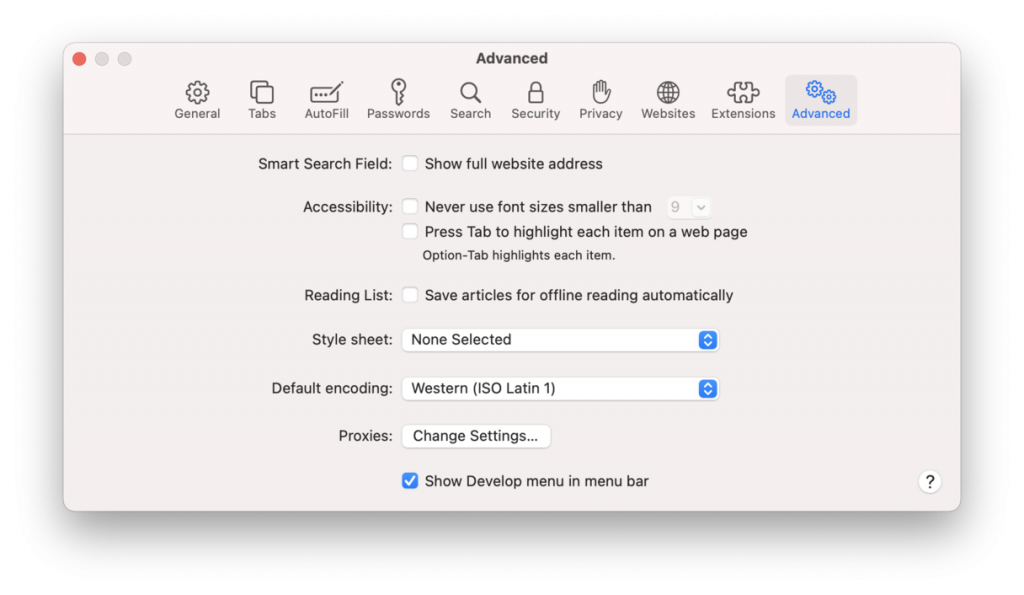
In addition, it could be beneficial to delete your cookies:
- Open Preferences once again.
- Go to the Privacy tab ➙ Manage Website Data…
- Click ⌘ + A to select all fields.
- Remove All.
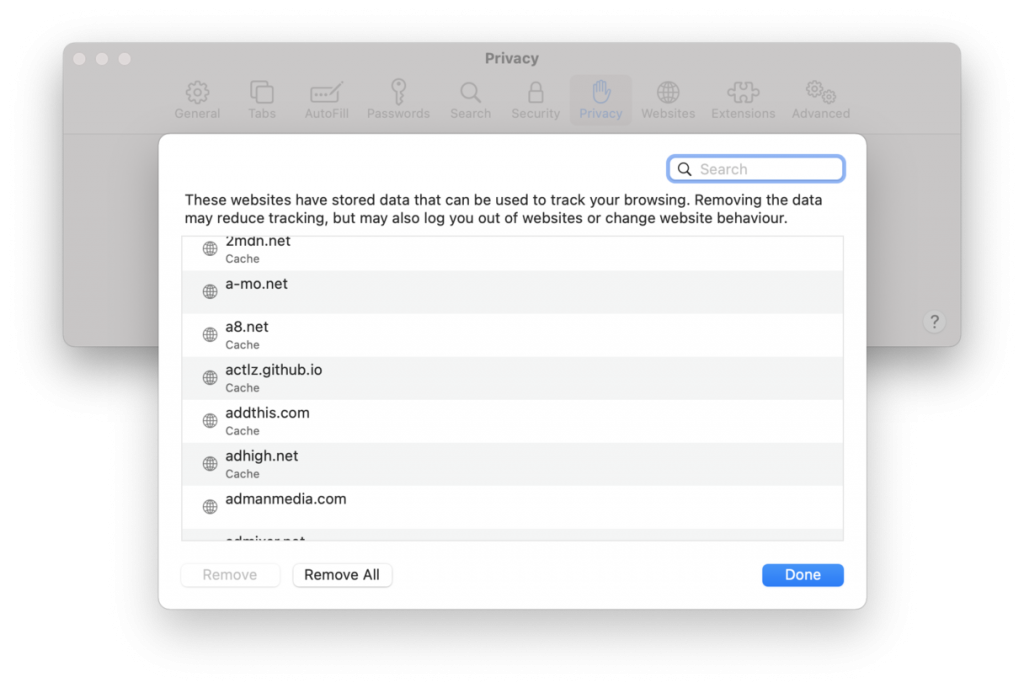
After clearing the cache/cookies successfully, all your websites will function normally.
3. Turn off all Safari extensions
Extensions can use much of your resources. So disabling them might actually help the problem, especially if you have lots going at the same time.
To turn off Safari extensions:
- Fire up Preferences
- Go to Extensions.
- Uncheck all boxes to disable your extensions.
- Restart Safari to see if the error has disappeared.
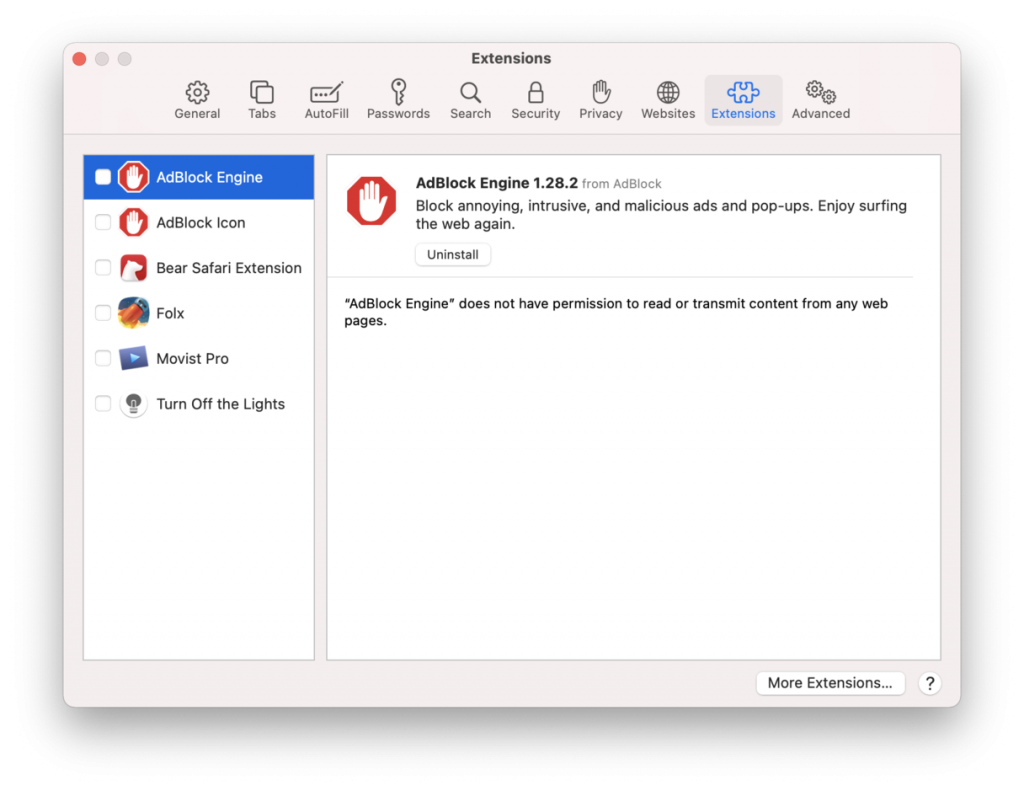
4. Disable plug-ins
Internet plug-ins and other add-ons can also be the reasons why Safari is acting weirdly.
Here are the steps to install a content blocker in Safari Mac:
- Launch the Safari browser on the computer.
- Navigate to Preference… and switch to the Advanced settings tab.
- Safari Preferences menu under Apple Logo
- Enable the checkbox for Stop plug-ins to save power.
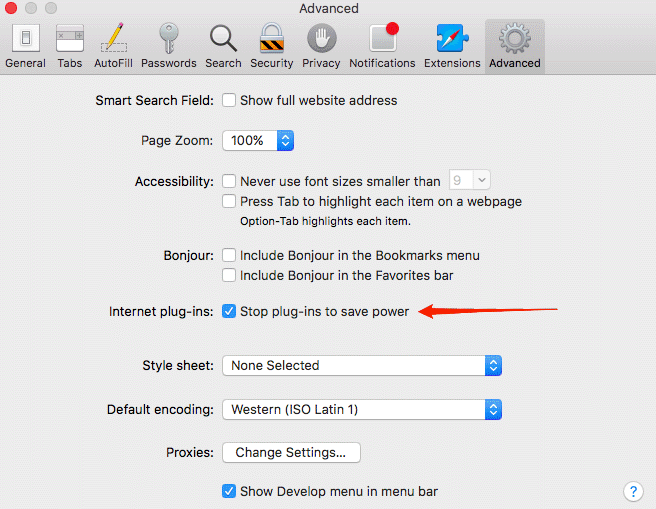
5. Update Safari and macOS
MacOS developers keep updating the OS for better resource management, security, and performance. If your device is relatively old and you’re using some old mac OS version, then you definitely need to update your system.
Here are the steps to Update macOS System:
- Select System Preferences from the Apple apple logo.
- Open Software Update to automatically check for updates.
- This will check and let you know if any updates are available.
- Click on Upgrade Now for updating OS.
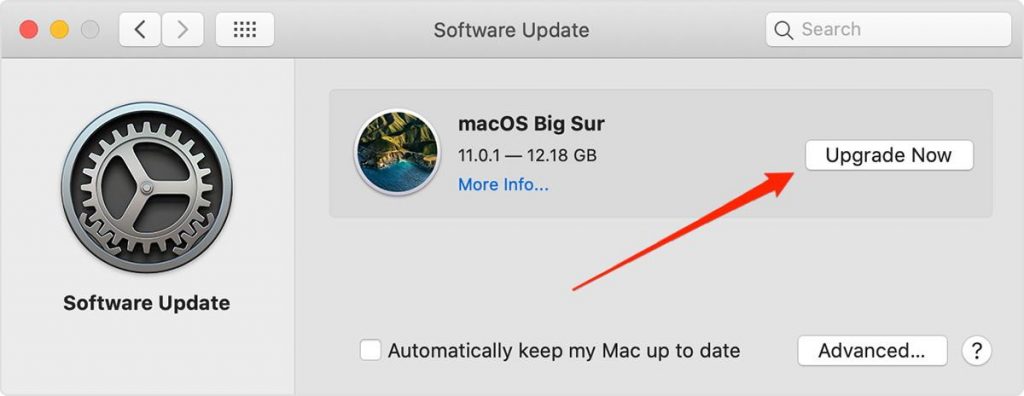
We suggest that you don’t worry about this alert, because Safari, by sending you this error message, is just looking for you and is attempting to warn you of a website that’s drawing on system resources.
But some things are outside of your control. If you get this error message and you don’t notice a significant reduction in performance or battery life, then it may be best to just ignore it. We hope that Apple addresses this warning message in future versions of Safari and macOS.