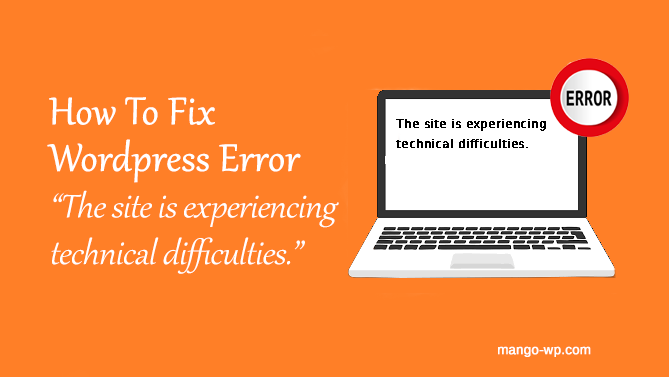
Have you ever encountered with WordPress error say “The site is experiencing technical difficulties.” A lot of times, the full error is:
“The site is experiencing technical difficulties. Please check your site admin email inbox for instructions.”
Here is a guide on how to fix this error. We have 2 suggested fix’s to this error. Please ensure you have a backup of your site before performing this and ensure you are qualified to make the changes and know what you are doing.
If you’re not comfortable with troubleshooting WordPress problems, or afraid you’ll mess something up, MangoWP team can help with this issue. Just contact us at support@mango-wp.com.
OPTION 1: Increase PHP memory limits & PHP version.
PHP Memory Limit
Make sure that your site has at least 256M set for PHP memory limit. Having a lower memory limit may cause such error.
There are several ways to change your PHP memory limit. You can try using one of the below methods:
Change it from .htaccess file
Open your .htacess file from your WordPress root directory and then add this code:
php_value memory_limit 256M
Change it from wp-config.php file
Open wp-config.php file from your WordPress root directory and then find this line:
/* That's all, stop editing! Happy blogging. */
Right before the above line, add a new line then add this code:
define('WP_MEMORY_LIMIT', '256M');
Change it from php.ini
Some hosting allow you to define a custom php.ini file, it is usually located in the root directory for your WordPress installation.
Simply add this code inside your custom php.ini file:
memory_limit = 256M;
OPTION 2: Change the Theme to another Theme
To see if the theme that you currently use is causing the issue is to simply change the theme to another theme.
Once login to file manager or SFTP client, navigate to your WordPress installation directory and go to wp-content/themes/ directory.
Inside the themes directory, you only need to temporary rename the current active theme directory to something else, for example adding “-OFF” to the end of the theme directory name.
For example, if your active theme directory is called “qaween” then you only need to rename it to “qaween-OFF” then head over to your site url to see if the error still exist.
If the error is gone, then we know that the error is coming from the theme. You just need to investigate further to know which code in your theme that caused it.
Don’t forget to rename the theme directory back to the original name.
OPTION 3: Disable/delete recently installed plugins
To check if one of the active plugin is causing the issue, you need to do the same steps that I explained above for checking theme issue.
The difference is you need to navigate to wp-content/plugins directory then you’ll have to rename all the active plugin directory one by one and see if one of them is causing the issue. If you can’t remember which plugin is active, you’ll need to rename all the plugin directory name one by one.
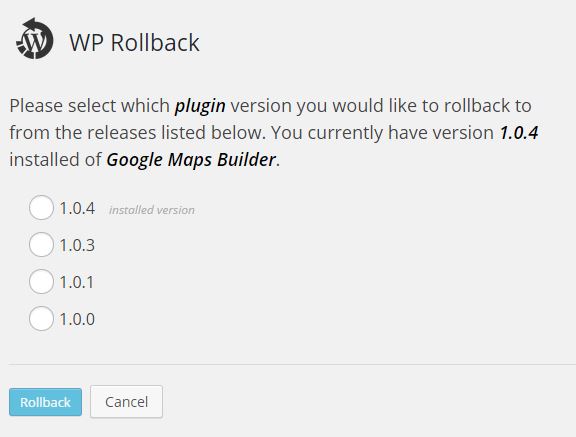
WP Rollback plugin
If you’re using free plugins from WordPress.org, you can easily downgrade the buggy plugin using WP Rollback plugin which can help you downgrade the plugin to the previous version.
Again, if you are afraid you’ll mess something up, just contact MangoWP team to help you solve any trouble.